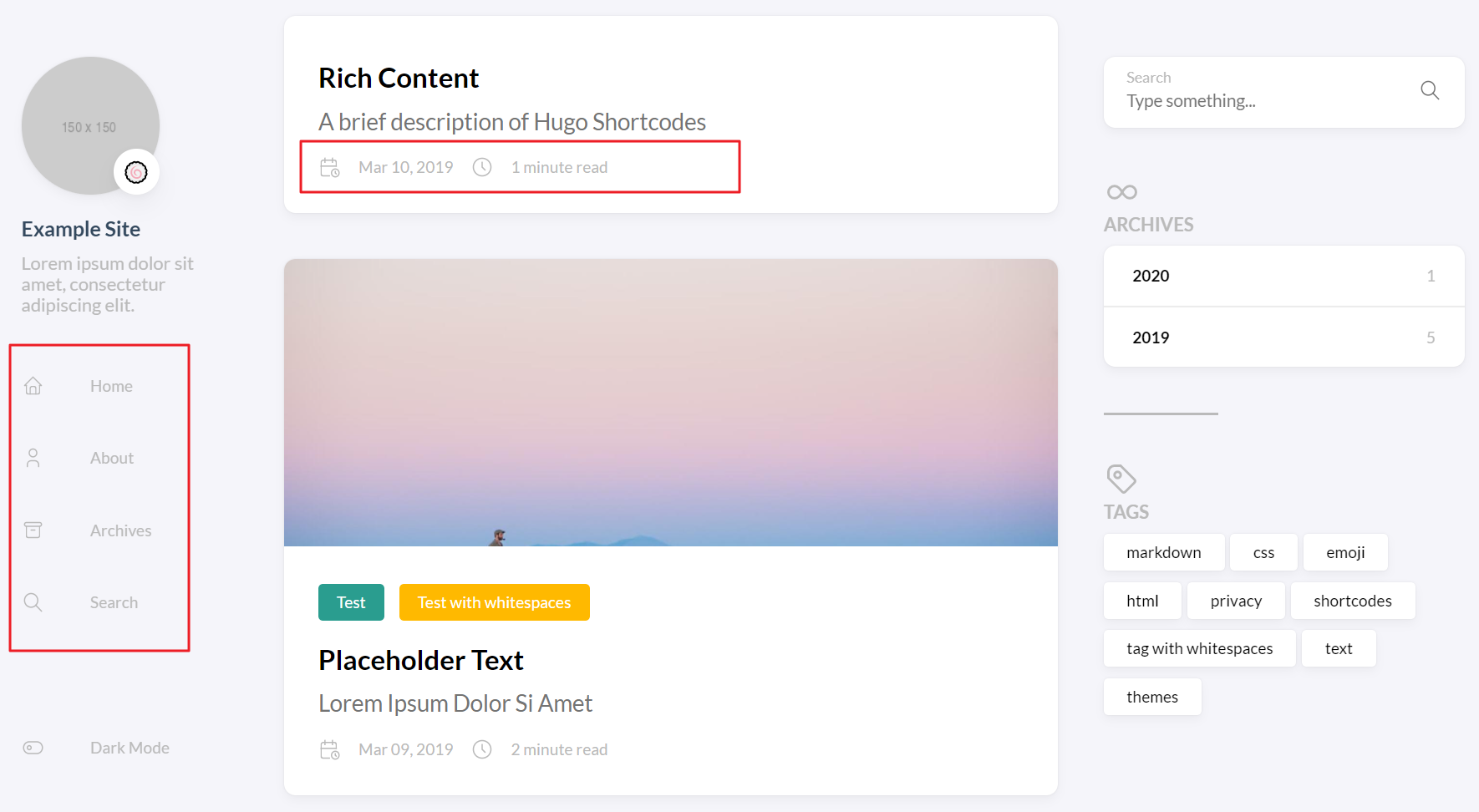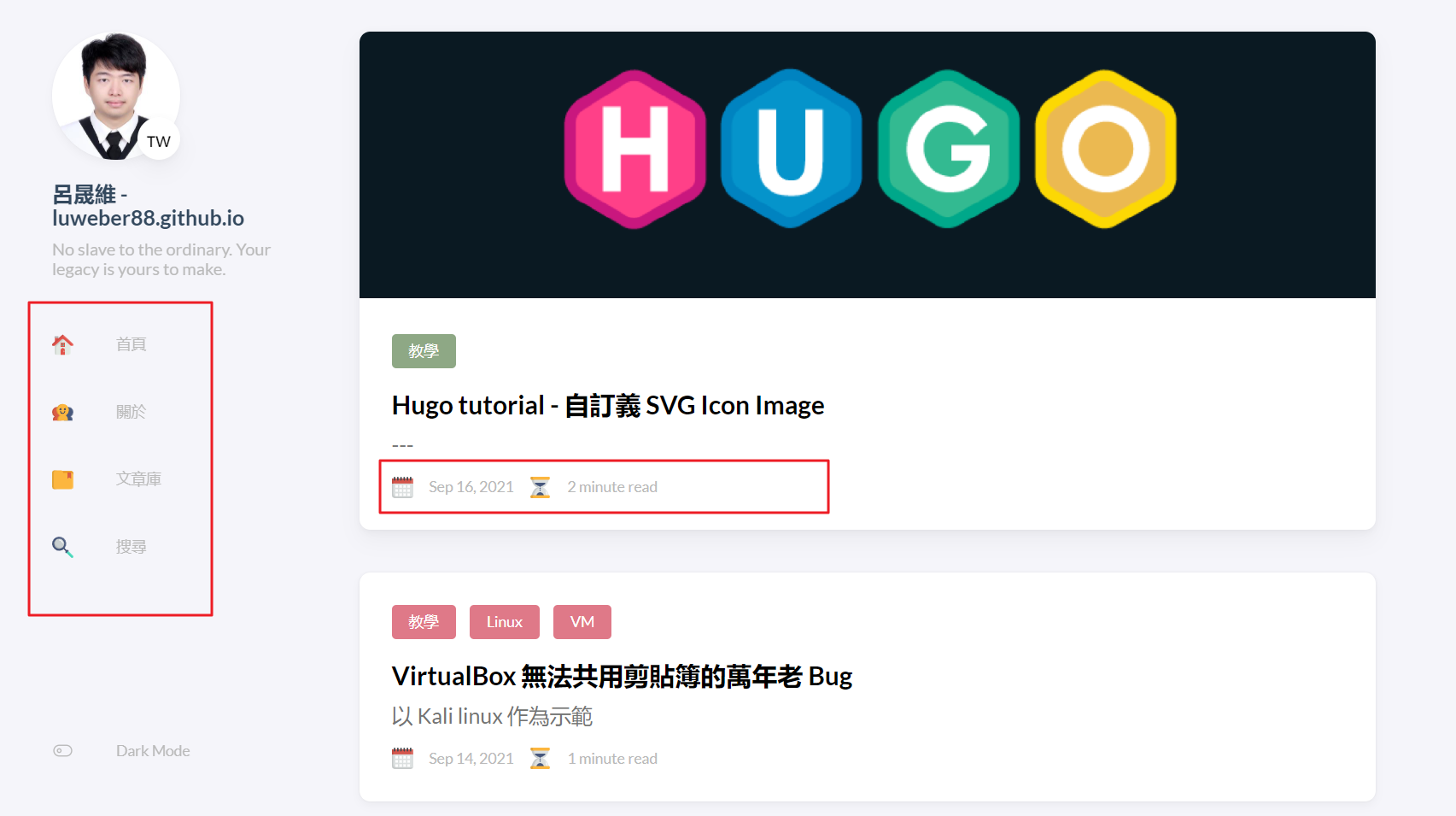👦: 才接觸 hugo 三天就來東改西改484搞錯了什麼。
👧: 要不要先去看個 YouTube 教學搞懂一下檔案結構和編譯方式呀?
👦: 有道理… 但是我拒絕.jpg !
修改前後比對
Icon 的存放目錄
依照此模板官網的說法,預設的 SVG icon 放在 theme 目錄底下,即為 themes/hugo-theme-stack/assets/icons 目錄,為了方便起見我將我自己下載的 icon 資料夾放在同一個目錄中。其實你也可以放在 hugo 專案的 /assets/icons 底下。
在設定檔中,圖檔名稱是可以包含路徑的,而網站在編譯時會自行加上副檔名:
- 預設: iconname
- 自定義: subfolder/iconname
修改左側 Sidebar 上的圖示
首頁圖示
參照作者的文件: https://docs.stack.jimmycai.com/configuration/custom-menu.html。
左側的 Sidebar 又稱菜單或 Menu,可以從(1) config.yaml 檔中設定,或是從(2) /content/page 底下 md 檔的標頭(Markdown Front Matter)設定。首頁圖示以及其他項目只能從 config 檔中設定,格式為:
menu:
main:
- identifier: home
name: 首頁
url: /
weight: -100
pre: blog-lineal/home
params:
### For demonstration purpose, the home link will be open in a new tab
newTab: false
identifier: Item ID (指該 menu item 對應到哪個檔案??)name: Display text (左側選單上 menu item 的文字)url: Link (該頁面的路由)weight: Priority of the item, lower value means higher priority. (排序,數值越小越上面)pre: Specify which SVG icon should be used (圖示)
像是我將 pre 改設為 blog-lineal/home, theme 就會自動抓取 assets/icons 目錄底下的 blog-lineal/home.svg。
其他 Page 的圖示
其他 menu item 裡的頁面,模板預設寫在 /content/page 的 md 檔中,以我的"文章庫"為例,一樣將 pre field 改成我的 svg 圖片檔名。當然你想要把 menu: 這部分挪到 config 檔裡統一設定也 OK。
---
title: "文章庫"
date: 2019-05-28
layout: "archives" # 哪種頁面樣板
slug: "archives" # 路由
menu:
main:
weight: -70
pre: blog-lineal/folder # icon
---
修改頭像
順帶一提,大頭貼、副標題和網站名稱都可以在 config 中編輯。
sidebar:
emoji: 🇹🇼
subtitle: No slave to the ordinary. Your legacy is yours to make.
avatar:
enabled: true
local: true
src: img/avatar_cap_and_gown.jpg
修改文章發表日期、閱讀時間的圖示
做下去才發現這個超難搞 ><
個人化修改可以參考: https://docs.stack.jimmycai.com/modify-theme/
剛剛修改左側 Sidebar 時已經確認在整個 config.yaml 中 pre field 只存在 Custom menu 的設定值裡,設定檔沒有其他地方使用 pre field 來指定日期時間小圖示的檔名。在 /page 的 FrontMatter 表頭裡也沒有這兩個圖示的賦值語法。恩…這下尷尬了,不知道它藏在哪裡。
由於官方文件對於 Date format 沒有多做描述,我們在 theme-stack 專案的 feat(article): reading time #204 這個 pull request 中看到文章發表日期的圖示是 date.svg,以及閱讀書間的圖示是 time.svg (由下文推敲出次圖示於後來的版本被改成 clock.svg)。
但還有一件事我們可以確定,就是這兩個 icon 的賦值一定存在專案的某個檔案片段,可能寫死在 theme 的 md 或是 html 裡面不讓使用者自訂義。所以還可以遍歷專案尋找哪裡有 date 或 time 字串。於是我打開 cmd 切到專案目錄下並輸入:
$ grep -r "date" .
'grep' 不是內部或外部命令、可執行的程式或批次檔。
蝦? 原來 windows 作業系統沒有 grep 指令,還好有雷同的 findstr 指令,記得將結果輸出到 out.txt 不然直接 print 在 cmd 上往往會因字體編碼出錯。來試試:
$ findstr /si date *.* >> out.txt
打開 out.txt,看到 “helper/icon” “date” 這些關鍵字。
|
|
接著把 themes\hugo-theme-stack\layouts\partials\article\components\details.html 翻出來看看,哇! bingo! 就是這個檔案指定了日期時間的小圖示。看來他是寫死在這個 component 裡面所以就只能修改這個 html 了。
注意! 因為是修改 theme 的預設樣式,所以我們的 svg 圖檔資源要放在 themes\hugo-theme-stack\assets\icon 裡,理當不能放在自己的 hugo 專案裡,如果你自己放了一包圖檔在資料夾中,圖檔名稱是可以包含路徑 e.g. blog-linear/hourglass.svg。
( Windows 的 dir 是 \ 反斜線,故意跟其他作業系統/程式語言不一樣。這裡 html 中的路徑須為 / 斜線 )
|
|
小結
一路 trace code 改下來真的很花時間,如果是修改一般的網頁模板的圖示應該會比較輕鬆(不論是純JS或是三大框架),只要對專案 CTRL+F 就可以找到哪裡引用了圖示資源再改掉他就好,哪像 hugo 這麼抽象化。
這個案例凸顯 Hugo 為了增加可擴充性,必須犧牲掉部分的可讀性,尤其是針對無法擴充的部分,所以在開發時設想哪些功能未來會被擴充很重要阿,後期增加的 features 要顧慮到這點也就更難了。正是 OOP open–closed principle 的寫照:
“Software entities should be open for extension, but closed for modification.” - Robert C. Martin’s 1996